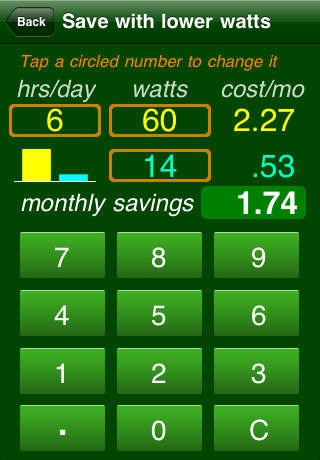PowerSaver 1.1
Continue to app
Paid Version
Publisher Description
PowerSaver calculates electrical cost savings achieved by reducing wattage, turning off lights, and using more efficient appliances. Choose a savings method to evaluate, follow the prompts on the top of the screen, and see your anticipated savings. Save with lower watts: calculate the monthly savings for changing a high wattage bulb to a lower wattage. Save by turning off: calculate the monthly savings when using lights for less time each day. Bulb lifetime savings: calculate the savings achieved when using a lower wattage, longer life bulb. Appliance energy cost: the Energy Star tag will show an energy cost based on out-of-date, average utility costs. Calculate your actual yearly operational cost for a new appliance. A comprehensive guide is built-in, and prompts on each calculation page make entering the numbers easy. The settings page lets you enter your local electrical energy cost for accurate computations. Bewildered by conflicting marketing "advice"? Make informed choices about saving energy with the PowerSaver.
Requires iOS 3.0 or later. Compatible with iPhone, iPad, and iPod touch.
About PowerSaver
PowerSaver is a paid app for iOS published in the System Maintenance list of apps, part of System Utilities.
The company that develops PowerSaver is West Side Systems, LLC. The latest version released by its developer is 1.1.
To install PowerSaver on your iOS device, just click the green Continue To App button above to start the installation process. The app is listed on our website since 2009-12-15 and was downloaded 1 times. We have already checked if the download link is safe, however for your own protection we recommend that you scan the downloaded app with your antivirus. Your antivirus may detect the PowerSaver as malware if the download link is broken.
How to install PowerSaver on your iOS device:
- Click on the Continue To App button on our website. This will redirect you to the App Store.
- Once the PowerSaver is shown in the iTunes listing of your iOS device, you can start its download and installation. Tap on the GET button to the right of the app to start downloading it.
- If you are not logged-in the iOS appstore app, you'll be prompted for your your Apple ID and/or password.
- After PowerSaver is downloaded, you'll see an INSTALL button to the right. Tap on it to start the actual installation of the iOS app.
- Once installation is finished you can tap on the OPEN button to start it. Its icon will also be added to your device home screen.